WAX - A low friction way to get WAX coins for NFTs
I have been turned onto WAX blockchain through a promotion done within the Upland team and the upcoming release of Blockchain Heroes cards that will be launching as NFTs on the WAX chain. The cards are being launched by the guys from the Bad Crypto Podcast. This promotion has gotten a number of people not previously into crypto really interested in WAX and NFTs. So I am really talking to those people for this article. If you are already familiar with fiat onramps, crypto wallets, high liquidity crypto exchanges, etc you already know how to do all of this. I will also freely admit there ARE paths with less fees for those that are crypto saavy. But for some, a little extra fee to remove the friction and pain points isn't really a bad thing.
So for this write-up I will be discussing one path that I believe is relatively straightforward (for crypto) and will get the job done. There are certainly other ways to do it but this one can be done without significant waiting periods or major hurdles. I am also assuming that you already have a WAX address. If you don't there are plenty of options right on the WAX cloud wallet website. I will assume people using this guide will want the easiest solution and this appears to be it. There are a lot of screenshots in this article, don't let it scare you off. I decided to try and capture every step along the way, most of it is actually fairly intuitive. Links for needed apps are both embedded in the article and listed below. Make sure you have both CashApp and ChangeNOW downloaded from your mobile app store before starting the process.
The route that I am going to discuss starts out by using CashApp. This is a mobile app that you can set up for doing a number of things. The basic setup is fairly straightforward in requires minimal information. This will let you add a debit card to fund the app and then send money around to other people. It's not entirely different than other money moving apps like Venmo or PayPal. It also allows you to sign up for a CashApp debit card and set up direct deposit. If you want to do stock trading on the app you can do that as well, but I did not investigate that option.
CashApp is limited to Bitcoin if you are looking to get into the cryptocurrency world, but there are no delays once you are set up. Bitcoin can be used on really any exchange so there are lots of options after you get money into Bitcoin. You will need to give addition information to buy Bitcoin on the app. You will be asked to supply some personal information and a license or other government document. This is to comply with KYC and AML laws. Once that's done you will have the option to buy Bitcoin and send it out immediately.
After doing all your setup and verification, your first action within CashApp will be to add cash to your account. You do this by clicking the "Add Cash" button on your home screen. It brings up the following screen where you can either use a predetermined amount or click and put in your custom amount. This will charge your linked debit account. (Note, in all following screen shots I have removed personal information. As you go through the process the fields will populate with your amounts and addresses.)

Once the app is funded you will click on the little squiggly line on the bottom to bring you to the trading interface to buy stocks or Bitcoin. Click over to Bitcoin on the top.

On the bottom left you will see a blue Buy button, click that, this brings up a screen with a few options. You choose the frequency you want, One-Time, Daily, Weekly, or Every 2 Weeks. For this example we will assume it's One-Time. Like above you click the amount you want or add a custom amount and hit next. This will bring you to a confirmation screen that tells you all the details about what you are buying, the rate and you will confirm. Once you confirm it will process the transaction and you will now have Bitcoin in your app. You will go back to the previous screen and see your new balance.

Your next step is to send the Bitcoin to it's destination. In this case you will be sending it to a swap service called ChangeNOW which will turn your Bitcoin into WAX. For some reason they have WAX listed in their mobile app, but I couldn't find it on their website. You will go into the mobile app and select from the drop downs what exchange you want to make. You will select BTC (Bitcoin) to WAXP (WAX). Fill in the amount that you want to swap and it will calculate the amount of WAX that you get. This will give you an estimate of how much WAX you will receive. Make sure you don't put in an amount greater than you can send. Also note that this is an expected amount of WAX, the exact amount will likely be close but may slightly different as exchange rates change constantly. You can now hit exchange.

The next screen will give you a spot to put in your WAX deposit address. I assume you have already signed up for a WAX wallet as mentioned above. So head over to your WAX wallet, copy your deposit address, and put it in here.

The next screen will give you the Bitcoin deposit address under "To ChangeNOW address". It also gives you the expected amount of WAXP as well as a confirmation of the receiving address. Confirm this all looks right, especially your WAX receiving address. The Bitcoin address will be a long complicated string of letters and numbers. Bitcoin does addresses differently than WAX so don't be put off. Use the little pages icon on the right of the address to copy that address then head back over to CashApp. There is also a QR code and Share Address Option. Also if you have Guarda or Trust Wallet those can connect directly. For this guide though we will go back to CashApp now.

When you get back to CashApp you will need to put in the send address you copied from ChangeNOW. Make sure you get back to the Bitcoin screen and hit the little paper airplane in the bottom right. This is the send icon and will bring up the correct function for sending out the Bitcoin.

In the following screen you will enter the amount that you plan to send out to be swapped for WAX. Type the amount in Bitcoin here that matches the amount you put in at ChangeNOW. When that's done hit Withdraw at the bottom.
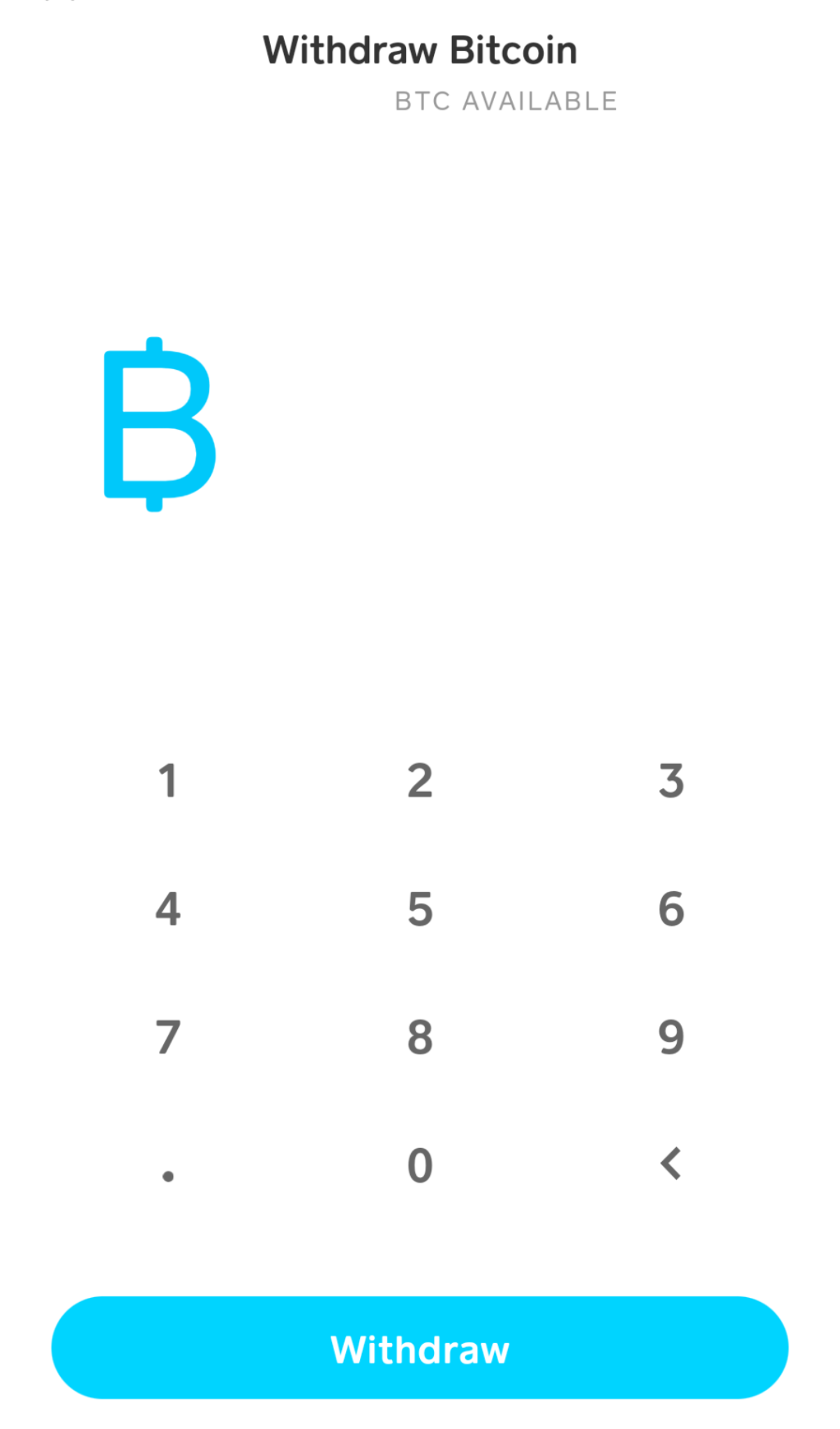
The next screen asks you to scan a QR code. Remember on ChangeNOW that was an option, but I am assuming you are doing this on the same phone so it will be impossible to scan. That is why we copied that address. On the bottom there is a "Enter Manually" option. Click that option now.

In this screen you will paste the wallet address. Please be sure that it matches. This is a good time to go back to ChangeNOW and confirm you are seeing the same address. Once the address is entered click on Next.
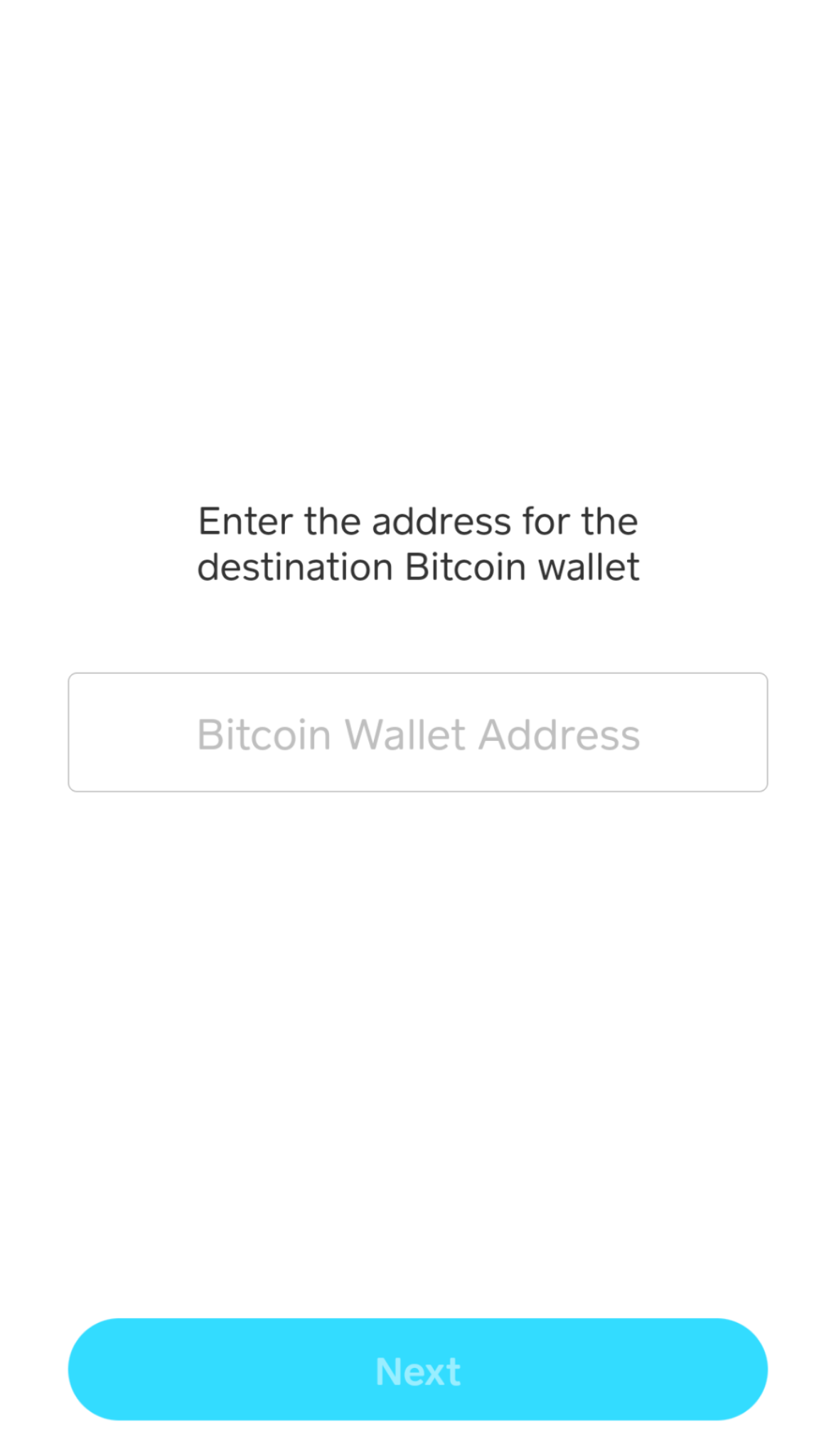
Once you go through the confirmation screens that's it, you have done it! It's just a waiting game now. It won't feel like anything has happened, but the ball is rolling. The following screenshots will not require any action on your part. I am including them just as a way of providing some comfort. Blockchain transactions take some time and waiting can be painful. So I will walk you through some screens that you may see so that you may follow along with the process.
First you will get a confirmation screen from CashApp. This may take a minute, or several minutes, don't worry. Eventually the app will tell you that the transaction has been confirmed on the blockchain. There is no point in checking the other app until you get this notification. That screen will look like this.

Once you get this confirmation you can now head over to ChangeNOW. In the bottom left you will hit the little clock icon. This is your transaction history. This should show a transaction in process. Remember this won't show up until you get the confirmation from CashApp, so don't rush over right away. That screen will say "Sending" and have a little spinning wheel. This is telling you that they are working on the exchange. ChangeNOW is actually processing a number of transactions and operations in the background. This again is going to take a little time. Don't worry, it's working through the process. While still sending the screen will look like this.

Eventually this screen will change. The left border will turn green and the Sending will become a green "Finished". Once this happens you have made a completed trade. You should now head over to your WAX wallet and check your balance. You should see an updated balance that increased in the expected amount. Congratulations! You now have WAX in your account and will be able to do all the things you want to do on the WAX blockchain.

I hope you find my posts informative, helpful, or amusing. Whatever the case thanks for your time.
Please comment with your thoughts.
To download CashApp, click through with this link. We will both get $5 after your first transaction.
To download ChangeNOW, click through with this link. I don't know what either of us get if anything to be honest.
https://changenow.io?link_id=4291205bd4c47c
You can follow me on the following platforms:
Publish0x: https://www.publish0x.com/recourier & https://www.publish0x.com/upland-uncovered
Blogger: https://www.recouriercrypto.com/ & http://www.uplanduncovered.com/
Twitter: https://twitter.com/recourier
To learn more about me or support my blogging efforts check me out here:
https://www.recouriercrypto.com/p/about.html
If referrals are your thing then you can check those out here:
https://www.recouriercrypto.com/p/referrals.html
Uplandme, Inc. is not responsible for any content or any other public communication by me on this or any other medium.




Comments
Post a Comment